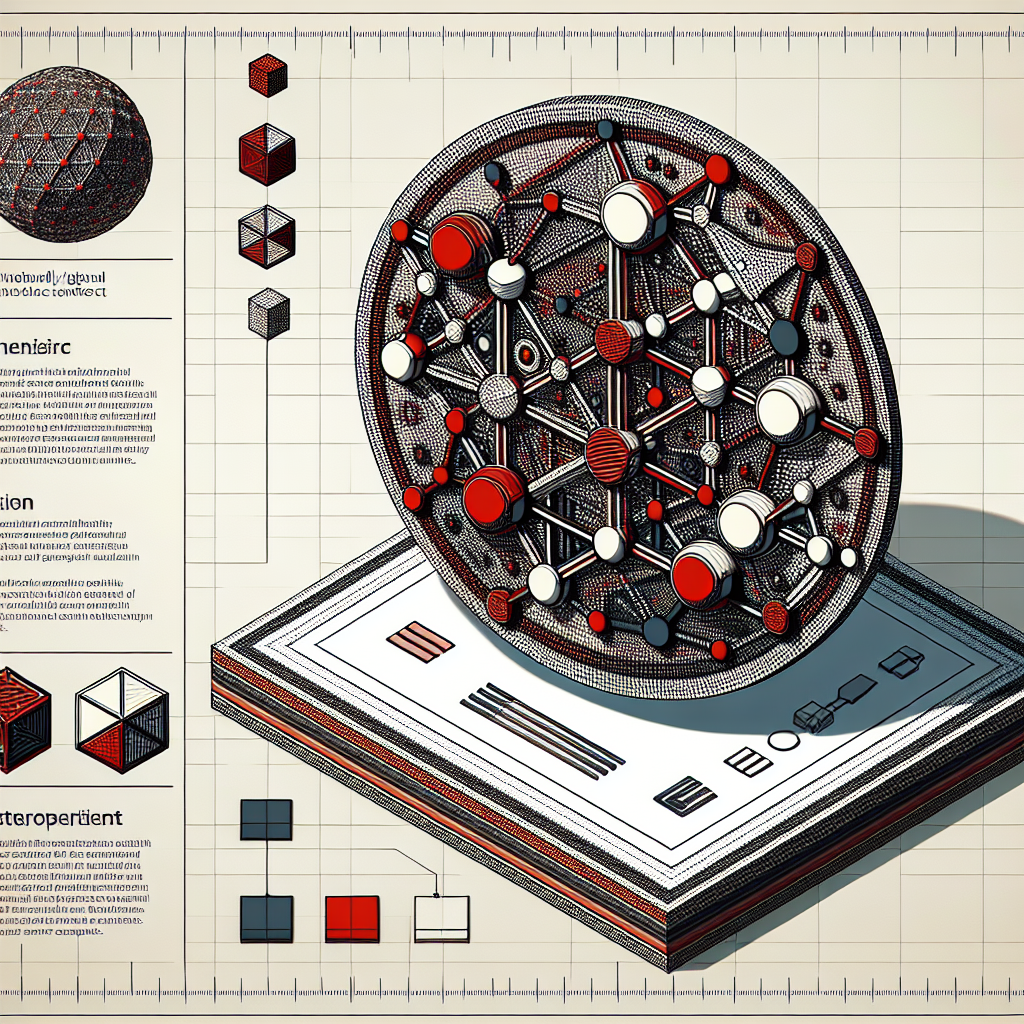Run A Validator Node
Initial Set-up
Requirements
The most common way for a beginner to run a validator is on a cloud server running Linux. You may choose whatever VPS provider that you prefer. As OS it is best to use a recent Debian Linux. For this guide we will be using Ubuntu 22.04, but the instructions should be similar for other platforms.
Reference Hardware
The transaction weights in Polkadot are benchmarked on reference hardware. We ran the benchmark on VM instances of two major cloud providers: Google Cloud Platform (GCP) and Amazon Web Services (AWS). To be specific, we used n2-standard-8 VM instance on GCP and c6i.4xlarge on AWS. It is recommended that the hardware used to run the validators at least matches the specs of the reference hardware in order to ensure they are able to process all blocks in time. If you use subpar hardware you will possibly run into performance issues, get less era points, and potentially even get slashed.
- CPU
- x86-64 compatible;
- Intel Ice Lake, or newer (Xeon or Core series); AMD Zen3, or newer (EPYC or Ryzen);
- 8 physical cores @ 3.4GHz; starting with January 2025, the recommendation is to use a hardware with at least 8 physical cores, see referenda for more details about the rationale;
- Simultaneous multithreading disabled (Hyper-Threading on Intel, SMT on AMD);
- Prefer single-threaded performance over higher cores count. A comparison of single-threaded performance can be found here.
- Storage
- An NVMe SSD of 1 TB (As it should be reasonably sized to deal with blockchain growth). An estimation of current chain snapshot sizes can be found here. In general, the latency is more important than the throughput.
- Memory
- 32 GB DDR4 ECC.
- System
- Linux Kernel 5.16 or newer.
- Network
- The minimum symmetric networking speed is set to 500 Mbit/s (= 62.5 MB/s). This is required to support a large number of parachains and allow for proper congestion control in busy network situations.
The specs listed above are not a hard requirement to run a validator, but are considered best practice. Running a validator is a responsible task; using professional hardware is a must in any way.
Install and Configure Network Time Protocol Client
NTP is a networking protocol designed to synchronize the clocks of computers over a network. NTP allows you to synchronize the clocks of all the systems within the network. Currently it is required that validators’ local clocks stay reasonably in sync, so you should be running NTP or a similar service. You can check whether you have the NTP client by running:
timedatectl
Caution If you are using Ubuntu 18.04 or a newer version, NTP Client should be installed by default.
If NTP is installed and running, you should see System clock synchronized: yes (or a similar message). If you do not see it, you can install it by executing:
sudo apt-get install ntp
ntpd will be started automatically after install. You can query ntpd for status information to verify that everything is working:
sudo ntpq -p
Warning Skipping this can result in the validator node missing block authorship opportunities. If the clock is out of sync (even by a small amount), the blocks the validator produces may not get accepted by the network.
Make Sure Landlock is Enabled
Landlock is a Linux security feature used in Polkadot: Landlock empowers any process, including unprivileged ones, to securely restrict themselves.
To make use of landlock, make sure you are on the reference kernel version or newer. Most Linux distributions should already have landlock enabled, but you can check by running the following as root:
dmesg | grep landlock || journalctl -kg landlock
If it is not enabled, please see the official docs (“Kernel support”) if you would like to build Linux with landlock enabled.
Secure-Validator Mode
The binary has a Secure-Validator Mode, enabling several protections for keeping keys secure. The protections include highly strict filesystem, networking, and process sandboxing on top of the existing wasmtime sandbox.
This mode is activated by default if the machine meets the following requirements. If not, there is an error message with instructions on disabling Secure-Validator Mode, though this is not recommended due to the security risks involved.
Requirements
- Linux on x86-64 family (usually Intel or AMD).
- seccomp enabled. You can check that this is the case by running the following command:
cat /boot/config-`uname -r` | grep CONFIG_SECCOMP=
The expected output, if enabled, is:
CONFIG_SECCOMP=y
- OPTIONAL: Linux 5.13. Provides access to even more strict filesystem protections.
Linux Best Practices
- Never use the root user.
- Always update the security patches for your OS.
- Enable and set up a firewall.
- Never allow password-based SSH, only use key-based access.
- Disable non-essential SSH subsystems (banner, motd, scp, X11 forwarding) and harden your SSH configuration (reasonable guide to begin with).
- Back up your storage regularly.
Running the Substrate Relay Chain Binaries
Prerequisites: Install Rust and Dependencies
If you have never installed Rust, you should do this first.
sudo apt install --assume-yes git clang curl libssl-dev protobuf-compiler
Then, run this command to fetch the latest version of Rust and install it.
curl https://sh.rustup.rs -sSf | sh -s -- -y
If you have already installed Rust, run the following command to make sure you are using the latest version.
rustup update
If not, this command will fetch the latest version of Rust and install it.
note If you do not have “curl” installed, run:
sudo apt install curl
It will also be valuable to have “websocat” (Netcat, curl and socat for WebSockets) installed for RPC interactions. Installation instructions for various operating systems can be found here.
To configure your shell, run the following command.
source $HOME/.cargo/env
Verify your installation.
rustc --version
Finally, run this command to install the necessary dependencies for compiling and running the Polkadot node software.
sudo apt install make clang pkg-config libssl-dev build-essential
note If you are using OSX and you have Homebrew installed, you can issue the following equivalent command INSTEAD of the previous one:
brew install cmake pkg-config openssl git llvm
Building the Binaries
You can build the validator binaries from the fork of polkadot-sdk. We can use polkadot-stable2407 branch as an example. This branch should be the most stable version of polkadot-sdk.
First, ensure that wasm32-unknown-unknown is added as target in rustup.
In x86_64:
rustup target add wasm32-unknown-unknown --toolchain stable-x86_64-unknown-linux-gnu
rustup component add rust-src --toolchain stable-x86_64-unknown-linux-gnu
In arm64:
rustup target add wasm32-unknown-unknown --toolchain stable-aarch64-unknown-linux-gnu
rustup component add rust-src --toolchain stable-aarch64-unknown-linux-gnu
Now you can build the binaries. Go to the root of the repo, and run:
cargo build --release
warning Run the command above only once! Always check first whether the binaries are already available or not in
/target/release. If they are available, you don’t need to build them again.
After compiling the binaries, you can verify the installation by going to target/release and running:
./polkadot --version
./polkadot-prepare-worker --version
./polkadot-execute-worker --version
It should return something like this (the version doesn’t matter but all three versions have to match):
polkadot 1.15.1-16b0fd09d9e
polkadot 1.15.1
polkadot 1.15.1
Generate a Sudo Key
You will need to also create a Sudo key, which will have Root privileges on the relay chain. This will also avoid using predefined accounts and minimizing attacks on the relay network.
Use key command to generate the Sudo key:
./target/release/polkadot key generate --scheme Sr25519
The command displays output similar to the following:
Secret phrase: fresh gauge diet release catch egg method such process ancient erupt account
Network ID: substrate
Secret seed: 0xc8d50f6db37f82ed6b0b607e9bf0d8d3dbce139b388e3407cd27c090613d1d04
Public key (hex): 0x30d44a91f42a34ebc7c10b214a7d3bd54c99275826ea31491c94eea579a3a35e
Account ID: 0x30d44a91f42a34ebc7c10b214a7d3bd54c99275826ea31491c94eea579a3a35e
Public key (SS58): 5DAjDg22ErYgwqSdHtpL8cLTf4Bm7hVqsfXqwzS11geN48dT
SS58 Address: 5DAjDg22ErYgwqSdHtpL8cLTf4Bm7hVqsfXqwzS11geN48dT
Store the Secret phrase and secret seed in a secure place. Take note of the ss58 public key as you will need it later.
Generate a Network Key
We will create a network key for Alice. The same steps should work for other validators. Assuming that the base path for Alice is at /tmp/alice, we can simply generate a network key by running:
./target/release/polkadot key generate-node-key --base-path /tmp/alice
The output will be similar as follows:
Generating key in "/tmp/alice/chains/polkadot/network/secret_ed25519"
12D3KooWCMbjHYtXxMJG82uZ9iPkohwDQuvGEbnjMRJViAZvaDVc
Remember the path above as we will need it later.
Create a Custom Chain Specification
After you generate the keys to use with your blockchain, you are ready to create a custom chain specification using those key pairs then share your custom chain specification with other validators.
To enable others to participate in your blockchain network, ensure that they generate their own keys. After you collect the keys for network participants, you can create a custom chain specification to replace the local chain specification.
For simplicity, the custom chain specification you create in this tutorial is a modified version of the rococo-local chain specification that illustrates how to create a two-node network. You can follow the same steps to add more nodes to the network if you have the required keys.
Example files has already been provided in plain-relay-chainspec.json and raw-relay-chainspec.json in the current branch. We are going to go through the steps on how to reproduce these chainspec files.
Modify the Local Chain Specification
To create a new chain specification based on the local specification:
- Make sure you’re still in the root directory.
- Export the
rococo-localchain specification to a file namedplain-relay-chainspec.jsonby running the following command:./target/release/polkadot build-spec --disable-default-bootnode --chain rococo-local > plain-relay-chainspec.json - Open the
plain-relay-chainspec.jsonfile in a text editor. - Modify the
namefield to identify this chain specification as a custom chain specification."name": "Substrate Relay" - Modify the
idfield."id": "relay_testnet" - Modify the
protocolIdfield."protocolId": "relay_testnet" - Modify the
sudofield. Make sure that there is only one key value there.
"sudo": {
"key": "5DAjDg22ErYgwqSdHtpL8cLTf4Bm7hVqsfXqwzS11geN48dT"
},
- Save your changes and close the file.
Convert the Chain Specification to Raw Format
After you prepare a chain specification with the validator information, you must convert it into a raw specification format before it can be used. The raw chain specification includes the same information as the unconverted specification. However, the raw chain specification also contains encoded storage keys that the node uses to reference the data in its local storage. Distributing a raw chain specification ensures that each node stores the data using the proper storage keys.
To convert a chain specification to use the raw format:
- Open a terminal shell on your computer.
- Make sure you’re still at the root directory.
- Convert the
plain-relay-chainspec.jsonchain specification to the raw format with the file nameraw-relay-chainspec.jsonby running the following command:
./target/release/polkadot build-spec --chain plain-relay-chainspec.json --raw --disable-default-bootnode > raw-relay-chainspec.json
Prepare to launch the private network
After you distribute the custom chain specification to all network participants, you’re ready to launch the Relay network. If you follow the steps in this tutorial, you’ll be able to add multiple computers to your network.
To continue, verify the following:
- You have generated or collected the account keys for at least two authority accounts.
- You have generated network keys for all validators in the network.
- You have updated your custom chain specification to include the keys for block production (
aura) and block finalization (grandpa). - You have converted your custom chain specification to raw format and distributed the raw chain specification to the nodes participating in the private network.
If you have completed these steps, you are ready to start the first node in the relay chain.
Start the First Node
You are responsible for starting the first node, called the bootnode. For now, you are going to run the node using --alice account. New updates will be released on this handbook on how to use custom keys when running nodes.
To start the first node:
- Make sure you’re at the root of the project.
- Start the first node using the custom chain specification by running a command similar to the following:
./target/release/polkadot \
--base-path /tmp/alice \
--chain raw-relay-chainspec.json \
--alice \
--port 30333 \
--rpc-port 9945 \
--prometheus-port 9615 \
--prometheus-external \
--force-authoring \
--node-key 8eca754559aba9b2ae7167725bbeaac3f0f86fe8c37394a286946c0be91c9949 \
--validator
- We should provide value for
--node-keyoption. That value is the private key of corresponding network key, which can be found in/tmp/alice/chains/polkadot/network/secret_ed25519. Beware! Do not share this private key as this could compromise the security of your node.
Note the following command-line options you are using to start the node:
- The
--base-pathoption specifies the directory for storing all of the data related to this chain. - The
--chain command-lineoption specifies the custom chain specification. - The
--validatorcommand-line option indicates that this node is an authority for the chain. - The
--node-keyoption specifies the ed25519 private key of your node and is important so that your node can be discovered by other authorities on the network.
View information about node operations
After you start the local node, information about the operations performed is displayed in the terminal shell. In that terminal, verify that you see output similar to the following:
2025-01-20 10:44:06 Parity Polkadot
2025-01-20 10:44:06 ✌️ version 1.16.0-87971b3e927
2025-01-20 10:44:06 ❤️ by Parity Technologies <admin@parity.io>, 2017-2025
2025-01-20 10:44:06 📋 Chain specification: Substrate Relay
2025-01-20 10:44:06 🏷 Node name: Alice
2025-01-20 10:44:06 👤 Role: AUTHORITY
2025-01-20 10:44:06 💾 Database: RocksDb at /tmp/alice/chains/relay_testnet/db/full
2025-01-20 10:44:09 🚀 Using prepare-worker binary at: "/Users/path-to/common-polkadot-sdk/target/release/polkadot-prepare-worker"
2025-01-20 10:44:09 🚀 Using execute-worker binary at: "/Users/path-to/common-polkadot-sdk/target/release/polkadot-execute-worker"
2025-01-20 10:44:09 🏷 Local node identity is: 12D3KooWCMbjHYtXxMJG82uZ9iPkohwDQuvGEbnjMRJViAZvaDVc
2025-01-20 10:44:09 Running libp2p network backend
2025-01-20 10:44:09 💻 Operating system: macos
2025-01-20 10:44:09 💻 CPU architecture: aarch64
2025-01-20 10:44:09 📦 Highest known block at #58
2025-01-20 10:44:09 〽️ Prometheus exporter started at 0.0.0.0:9615
2025-01-20 10:44:09 Running JSON-RPC server: addr=127.0.0.1:9945,[::1]:9945
2025-01-20 10:44:09 🏁 CPU single core score: 994.40 MiBs, parallelism score: 808.11 MiBs with expected cores: 8
2025-01-20 10:44:09 🏁 Memory score: 39.44 GiBs
2025-01-20 10:44:09 🏁 Disk score (seq. writes): 2.54 GiBs
2025-01-20 10:44:09 🏁 Disk score (rand. writes): 407.96 MiBs
2025-01-20 10:44:09 ⚠️ Starting January 2025 the hardware will fail the minimal physical CPU cores requirements Failed checks: BLAKE2-256(expected: 1000.00 MiBs, found: 994.40 MiBs), BLAKE2-256-Parallel-8(expected: 1000.00 MiBs, found: 808.11 MiBs), Rnd Write(expected: 420.00 MiBs, found: 407.96 MiBs), for role 'Authority',
find out more when this will become mandatory at:
https://wiki.polkadot.network/docs/maintain-guides-how-to-validate-polkadot#reference-hardware
2025-01-20 10:44:09 ⚠️ The hardware does not meet the minimal requirements Failed checks: BLAKE2-256(expected: 1000.00 MiBs, found: 994.40 MiBs), BLAKE2-256-Parallel-8(expected: 1000.00 MiBs, found: 808.11 MiBs), Rnd Write(expected: 420.00 MiBs, found: 407.96 MiBs), for role 'Authority' find out more at:
https://wiki.polkadot.network/docs/maintain-guides-how-to-validate-polkadot#reference-hardware
2025-01-20 10:22:42 Starting with an empty approval vote DB.
2025-01-20 10:22:42 👶 Starting BABE Authorship worker
2025-01-20 10:22:42 🥩 BEEFY gadget waiting for BEEFY pallet to become available...
2025-01-20 10:22:42 🚨 Some security issues have been detected.
Running validation of malicious PVF code has a higher risk of compromising this machine.
Secure mode is enabled only for Linux
and a full secure mode is enabled only for Linux x86-64.
2025-01-20 10:22:47 💤 Idle (0 peers), best: #0 (0x0dda…e35f), finalized #0 (0x0dda…e35f), ⬇ 0 ⬆ 0
2025-01-20 10:22:48 🙌 Starting consensus session on top of parent 0x0dda6b48aeff586562322b5a7cdda2bde525cedd36d0c642d40ba1659094e35f (#0)
2025-01-20 10:22:50 ParentBlockRandomness did not provide entropy
2025-01-20 10:22:50 ParentBlockRandomness did not provide entropy
2025-01-20 10:22:50 🎁 Prepared block for proposing at 1 (11 ms) [hash: 0x098007fa0554d55d4307a85fa42f1ca04318d06781ee7f9c5cbc5b4f392124a1; parent_hash: 0x0dda…e35f; extrinsics (2): [0xc8c1…1690, 0x659d…9732]
2025-01-20 10:22:50 🔖 Pre-sealed block for proposal at 1. Hash now 0xd8c7f9c3bd76ea7588070ae4c8115c7c1b3b5b9850a0bb8ccc44386880b6e51e, previously 0x098007fa0554d55d4307a85fa42f1ca04318d06781ee7f9c5cbc5b4f392124a1.
2025-01-20 10:22:50 👶 New epoch 0 launching at block 0xd8c7…e51e (block slot 289560828 >= start slot 289560828).
2025-01-20 10:22:50 👶 Next epoch starts at slot 289560838
2025-01-20 10:22:50 🏆 Imported #1 (0x0dda…e35f → 0xd8c7…e51e)
2025-01-20 10:22:52 💤 Idle (0 peers), best: #1 (0xd8c7…e51e), finalized #0 (0x0dda…e35f), ⬇ 0 ⬆ 0
2025-01-20 10:22:54 🙌 Starting consensus session on top of parent 0xd8c7f9c3bd76ea7588070ae4c8115c7c1b3b5b9850a0bb8ccc44386880b6e51e (#1)
2025-01-20 10:22:54 🎁 Prepared block for proposing at 2 (3 ms) [hash: 0xabfd15b1da6c353344fc76c79825686acd5c9d750ca0f5d547565055f20808e9; parent_hash: 0xd8c7…e51e; extrinsics (2): [0x1352…a888, 0x63a4…9d60]
Take note of the following information:
- The output indicates that the chain specification being used is the custom chain specification you created and specified using the
--chaincommand-line option. - The output indicates that the node is an authority because you started the node using the
--validatorcommand-line option. - The output shows the genesis block being initialized with the block hash
🙌 Starting consensus session on top of parent 0x0dda6b48aeff586562322b5a7cdda2bde525cedd36d0c642d40ba1659094e35f (#0) - The output specifies the Local node identity for your node. In this example, the node identity is
12D3KooWCMbjHYtXxMJG82uZ9iPkohwDQuvGEbnjMRJViAZvaDVc. - The output specifies the IP address used for the node is the local host
127.0.0.1.
These values are for this specific tutorial example. The values in your output will be specific to your node and you must provide the values for your node to other network participants to connect to the bootnode.
Now that you have successfully started a validator node using your own keys and taken note of the node identity, you can continue to the next step. Before you add your keys to the keystore, however, stop the node by pressing Control-c.
Enable other participants to join
You can now allow other validators to join the network using the --bootnodes and --validator command-line options. You will be using --bob account for this node. Remember, you will also need to generate a network key for Bob.
To add a second validator to the relay network:
- Make sure you’re still at the root directory.
- Start a second blockchain node by running a command similar to the following:
./target/release/polkadot \
--base-path /tmp/bob \
--chain raw-relay-chainspec.json \
--bob \
--port 30444 \
--rpc-port 9956 \
--force-authoring \
--node-key a8a8ac174efe098f0e5ce7c7485ec934e1f2e39da1b06bd0752b8499b4f33afc \
--bootnodes /ip4/127.0.0.1/tcp/30333/p2p/12D3KooWCMbjHYtXxMJG82uZ9iPkohwDQuvGEbnjMRJViAZvaDVc \
--validator
This command uses the base-path, name and validator command-line options to identify this node as a second validator for the relay network.
The --chain command-line option specifies the chain specification file to use. This file must be identical for all validators in the network. Be sure to set the correct information for the --bootnodes command-line option. In particular, be sure you have specified the local node identifier from the first node in the network. If you don’t set the correct bootnode identifier, you see errors like this:
The bootnode you want to connect to at ... provided a different peer ID than the one you expect: ...
You should see that each node has one peer (1 peers), and they have produced a block proposal (best: #2 (0xe111…c084)). After a few seconds, you should see new blocks being finalized on both nodes. This is because the network requires at least 2 validators to finalize blocks.
Adding More Nodes with Custom Keys
You can add another validator node with its own keys. This process can be done even when the relay chain is still running and validating blocks.
First, generate a key using key subcommand. Simply run:
./target/release/polkadot key generate
will generate something similar like this:
Secret phrase: snake decrease demand issue excuse crop wagon seven border fortune cement pass
Network ID: substrate
Secret seed: 0xcf02d16d988b233d1267b059c885d0d347f74625b9d50272000aa819e7fa08e3
Public key (hex): 0x2c2de1c38897e050f9e773925fe90a09d815d96ea127b561d2a7111f0b00b231
Account ID: 0x2c2de1c38897e050f9e773925fe90a09d815d96ea127b561d2a7111f0b00b231
Public key (SS58): 5D4dbPz1uvk7ExLGwac37UJcDLuqYbaLXKaekTPtPFZGqt4M
SS58 Address: 5D4dbPz1uvk7ExLGwac37UJcDLuqYbaLXKaekTPtPFZGqt4M
Now you must insert this key into the keystore for aura, grandpa, and beefy. By assuming the base path is /tmp/validator03, for inserting aura key simply run:
./target/release/polkadot key insert \
--base-path /tmp/validator03 \
--chain raw-relay-chainspec.json \
--scheme Sr25519 \
--suri "snake decrease demand issue excuse crop wagon seven border fortune cement pass" \
--key-type aura
for grandpa:
./target/release/polkadot key insert \
--base-path /tmp/validator03 \
--chain raw-relay-chainspec.json \
--scheme Ed25519 \
--suri "snake decrease demand issue excuse crop wagon seven border fortune cement pass" \
--key-type gran
and for beefy:
./target/release/polkadot key insert \
--base-path /tmp/validator03 \
--chain raw-relay-chainspec.json \
--scheme ecdsa \
--suri "snake decrease demand issue excuse crop wagon seven border fortune cement pass" \
--key-type beef
You also need to store network key and insert it into the keystore as well. Run:
./target/release/polkadot key generate-node-key --base-path /tmp/validator03 --chain raw-relay-chainspec.json
Run the node by using a similar command as the previous nodes:
./target/release/polkadot \
--base-path /tmp/validator03 \
--chain raw-relay-chainspec.json \
--name "validator-03" \
--port 30555 \
--rpc-port 9967 \
--force-authoring \
--bootnodes /ip4/127.0.0.1/tcp/30333/p2p/12D3KooWCMbjHYtXxMJG82uZ9iPkohwDQuvGEbnjMRJViAZvaDVc \
--validator
Now, you should add some balances to the new key. Simply go to polkadot.js apps and send some funds (500k tokens is enough) from an account (e.g. Alice) to the validator address (5D4dbPz1uvk7ExLGwac37UJcDLuqYbaLXKaekTPtPFZGqt4M). To make things simple for the steps, make sure that you are opening the apps with the correct RPC port (9967).

Then you must now rotate session keys.
- Simply go to
Developer->RPC Calls. - Then select
author->rotateKeys. - Click
Submit RPC call. - Copy the generated public key.

Now you must load the secret seed ("snake decrease demand issue excuse crop wagon seven border fortune cement pass") into a compatible wallet extension.
- Then, go to
Developer->Extrinsic->Submissiontab. - Select the new validator account in
using selected accountfield. - Select
session->setKeys(keys, proof). - Insert the copied public key in
keysfield. Insert0x00inprooffield. - Submit transaction and sign it.

Then you must register the new validator using Sudo account.
- Go to
Developer->Sudo. - Then select
validatorManager->registerValidators(validators) - Select the new validator account in the field just below
validators. - Submit transaction and sign it.

After waiting for the next session to start, new validator will start producing blocks.
Running an Archive Node
When running as a simple sync node (above), only the state of the past 256 blocks will be kept. To support the full state, just add the --pruning flag:
./target/release/idchain-parachain --name "My node's name" --pruning archive
// No need to add --validator because it only store full state, not producing / validating blocks
...another commands needed to run the binary
It is possible to almost quadruple synchronization speed by using an additional flag: --wasm-execution Compiled. Note that this uses much more CPU and RAM, so it should be turned off after the node syncs.
Using systemd for a Validator Node
You can run your validator as a systemd process so that it will automatically restart on server reboots or crashes. This is important to maintain liveness of the network This is important to maintain liveness of the network.
Before following this guide you should have already set up your validator and make sure that the network is running as expected (validators producing blocks, every validators are sync’ed to each others, finalising blocks, etc.)
First create a new unit file called relay-validator.service in /etc/systemd/system/.
touch /etc/systemd/system/relay-validator.service
In this unit file you will write the commands that you want to run on server boot / restart.
[Unit]
Description=Substrate Relay Validator
[Service]
ExecStart=PATH_TO_RELAY_BIN --validator --name SHOW_ON_TELEMETRY
Restart=always
RestartSec=120
[Install]
WantedBy=multi-user.target
warning It is recommended to delay the restart of a node with RestartSec in the case of node crashes. It’s possible that when a node crashes, consensus votes in GRANDPA aren’t persisted to disk. In this case, there is potential to equivocate when immediately restarting. What can happen is the node will not recognize votes that didn’t make it to disk, and will then cast conflicting votes. Delaying the restart will allow the network to progress past potentially conflicting votes, at which point other nodes will not accept them.
To enable this to autostart on bootup run:
systemctl enable relay-validator.service
Start it manually with:
systemctl start relay-validator.service
You can check that it’s working with:
systemctl status relay-validator.service
You can tail the logs with journalctl like so:
journalctl -f -u relay-validator
Monitor Your Node
This guide will walk you through how to set up Prometheus with Grafana to monitor your node using Ubuntu 18.04 or 20.04.
A Substrate-based chain exposes data such as the height of the chain, the number of connected peers to your node, CPU, memory usage of your machine, and more. To monitor this data, Prometheus is used to collect metrics and Grafana allows for displaying them on the dashboard.
Preparation
First, create a user for Prometheus by adding the --no-create-home flag to disallow prometheus from logging in.
sudo useradd --no-create-home --shell /usr/sbin/nologin prometheus
Create the directories required to store the configuration and executable files.
sudo mkdir /etc/prometheus
sudo mkdir /var/lib/prometheus
Change the ownership of these directories to prometheus so that only prometheus can access them.
sudo chown -R prometheus:prometheus /etc/prometheus
sudo chown -R prometheus:prometheus /var/lib/prometheus
Installing and Configuring Prometheus
After setting up the environment, update your OS, and install the latest Prometheus. You can check the latest release by going to their GitHub repository under the releases page.
sudo apt-get update && apt-get upgrade
wget https://github.com/prometheus/prometheus/releases/download/v2.26.0/prometheus-2.26.0.linux-amd64.tar.gz
tar xfz prometheus-*.tar.gz
cd prometheus-2.26.0.linux-amd64
The following two binaries are in the directory:
- prometheus - Prometheus main binary file
- promtool
The following two directories (which contain the web interface, configuration files examples and the license) are in the directory:
- consoles
- console_libraries
Copy the executable files to the /usr/local/bin/ directory.
sudo cp ./prometheus /usr/local/bin/
sudo cp ./promtool /usr/local/bin/
Change the ownership of these files to the prometheus user.
sudo chown prometheus:prometheus /usr/local/bin/prometheus
sudo chown prometheus:prometheus /usr/local/bin/promtool
Copy the consoles and console_libraries directories to /etc/prometheus
sudo cp -r ./consoles /etc/prometheus
sudo cp -r ./console_libraries /etc/prometheus
Change the ownership of these directories to the prometheus user.
sudo chown -R prometheus:prometheus /etc/prometheus/consoles
sudo chown -R prometheus:prometheus /etc/prometheus/console_libraries
Once everything is done, run this command to remove prometheus directory.
cd .. && rm -rf prometheus*
Before using Prometheus, it needs some configuration. Create a YAML configuration file named prometheus.yml by running the command below.
sudo nano /etc/prometheus/prometheus.yml
The configuration file is divided into three parts which are global, rule_files, and scrape_configs.
-
scrape_intervaldefines how often Prometheus scrapes targets, whileevaluation_intervalcontrols how often the software will evaluate rules. -
rule_filesblock contains information of the location of any rules we want the Prometheus server to load. -
scrape_configscontains the information which resources Prometheus monitors.
The configuration file should look like this below:
global:
scrape_interval: 15s
evaluation_interval: 15s
rule_files:
# - "first.rules"
# - "second.rules"
scrape_configs:
- job_name: "prometheus"
scrape_interval: 5s
static_configs:
- targets: ["localhost:9090"]
- job_name: "substrate_node"
scrape_interval: 5s
static_configs:
- targets: ["localhost:9615"]
With the above configuration file, the first exporter is the one that Prometheus exports to monitor itself. As we want to have more precise information about the state of the Prometheus server we reduced the scrape_interval to 5 seconds for this job. The parameters static_configs and targets determine where the exporters are running. The second exporter is capturing the data from your node, and the port by default is 9615.
You can check the validity of this configuration file by running
promtool check config /etc/prometheus/prometheus.yml
Save the configuration file and change the ownership of the file to prometheus user.
sudo chown prometheus:prometheus /etc/prometheus/prometheus.yml
Starting Prometheus
To test that Prometheus is set up properly, execute the following command to start it as the prometheus user.
sudo -u prometheus /usr/local/bin/prometheus --config.file /etc/prometheus/prometheus.yml --storage.tsdb.path /var/lib/prometheus/ --web.console.templates=/etc/prometheus/consoles --web.console.libraries=/etc/prometheus/console_libraries
The following messages indicate the status of the server. If you see the following messages, your server is set up properly.
level=info ts=2021-04-16T19:02:20.167Z caller=main.go:380 msg="No time or size retention was set so using the default time retention" duration=15d
level=info ts=2021-04-16T19:02:20.167Z caller=main.go:418 msg="Starting Prometheus" version="(version=2.26.0, branch=HEAD, revision=3cafc58827d1ebd1a67749f88be4218f0bab3d8d)"
level=info ts=2021-04-16T19:02:20.167Z caller=main.go:423 build_context="(go=go1.16.2, user=root@a67cafebe6d0, date=20210331-11:56:23)"
level=info ts=2021-04-16T19:02:20.167Z caller=main.go:424 host_details="(Linux 5.4.0-42-generic #46-Ubuntu SMP Fri Jul 10 00:24:02 UTC 2020 x86_64 ubuntu2004 (none))"
level=info ts=2021-04-16T19:02:20.167Z caller=main.go:425 fd_limits="(soft=1024, hard=1048576)"
level=info ts=2021-04-16T19:02:20.167Z caller=main.go:426 vm_limits="(soft=unlimited, hard=unlimited)"
level=info ts=2021-04-16T19:02:20.169Z caller=web.go:540 component=web msg="Start listening for connections" address=0.0.0.0:9090
level=info ts=2021-04-16T19:02:20.170Z caller=main.go:795 msg="Starting TSDB ..."
level=info ts=2021-04-16T19:02:20.171Z caller=tls_config.go:191 component=web msg="TLS is disabled." http2=false
level=info ts=2021-04-16T19:02:20.174Z caller=head.go:696 component=tsdb msg="Replaying on-disk memory mappable chunks if any"
level=info ts=2021-04-16T19:02:20.175Z caller=head.go:710 component=tsdb msg="On-disk memory mappable chunks replay completed" duration=1.391446ms
level=info ts=2021-04-16T19:02:20.175Z caller=head.go:716 component=tsdb msg="Replaying WAL, this may take a while"
level=info ts=2021-04-16T19:02:20.178Z caller=head.go:768 component=tsdb msg="WAL segment loaded" segment=0 maxSegment=4
level=info ts=2021-04-16T19:02:20.193Z caller=head.go:768 component=tsdb msg="WAL segment loaded" segment=1 maxSegment=4
level=info ts=2021-04-16T19:02:20.221Z caller=head.go:768 component=tsdb msg="WAL segment loaded" segment=2 maxSegment=4
level=info ts=2021-04-16T19:02:20.224Z caller=head.go:768 component=tsdb msg="WAL segment loaded" segment=3 maxSegment=4
level=info ts=2021-04-16T19:02:20.229Z caller=head.go:768 component=tsdb msg="WAL segment loaded" segment=4 maxSegment=4
level=info ts=2021-04-16T19:02:20.229Z caller=head.go:773 component=tsdb msg="WAL replay completed" checkpoint_replay_duration=43.716µs wal_replay_duration=53.973285ms total_replay_duration=55.445308ms
level=info ts=2021-04-16T19:02:20.233Z caller=main.go:815 fs_type=EXT4_SUPER_MAGIC
level=info ts=2021-04-16T19:02:20.233Z caller=main.go:818 msg="TSDB started"
level=info ts=2021-04-16T19:02:20.233Z caller=main.go:944 msg="Loading configuration file" filename=/etc/prometheus/prometheus.yml
level=info ts=2021-04-16T19:02:20.234Z caller=main.go:975 msg="Completed loading of configuration file" filename=/etc/prometheus/prometheus.yml totalDuration=824.115µs remote_storage=3.131µs web_handler=401ns query_engine=1.056µs scrape=236.454µs scrape_sd=45.432µs notify=723ns notify_sd=2.61µs rules=956ns
level=info ts=2021-04-16T19:02:20.234Z caller=main.go:767 msg="Server is ready to receive web requests."
Go to http://SERVER_IP_ADDRESS:9090/graph to check whether you are able to access the Prometheus interface or not. If it is working, exit the process by pressing on CTRL + C.
Next, we would like to automatically start the server during the boot process, so we have to create a new systemd configuration file with the following config.
sudo nano /etc/systemd/system/prometheus.service
[Unit]
Description=Prometheus Monitoring
Wants=network-online.target
After=network-online.target
[Service]
User=prometheus
Group=prometheus
Type=simple
ExecStart=/usr/local/bin/prometheus \
--config.file /etc/prometheus/prometheus.yml \
--storage.tsdb.path /var/lib/prometheus/ \
--web.console.templates=/etc/prometheus/consoles \
--web.console.libraries=/etc/prometheus/console_libraries
ExecReload=/bin/kill -HUP $MAINPID
[Install]
WantedBy=multi-user.target
Once the file is saved, execute the command below to reload systemd and enable the service so that it will be loaded automatically during the operating system’s startup.
sudo systemctl daemon-reload && systemctl enable prometheus && systemctl start prometheus
Prometheus should be running now, and you should be able to access its front again end by re-visiting IP_ADDRESS:9090/.
Installing Grafana
In order to visualize your node metrics, you can use Grafana to query the Prometheus server. Run the following commands to install it first.
sudo apt-get install -y adduser libfontconfig1
wget https://dl.grafana.com/oss/release/grafana_7.5.4_amd64.deb
sudo dpkg -i grafana_7.5.4_amd64.deb
If everything is fine, configure Grafana to auto-start on boot and then start the service.
sudo systemctl daemon-reload
sudo systemctl enable grafana-server
sudo systemctl start grafana-server
You can now access it by going to the http://SERVER_IP_ADDRESS:3000/login. The default user and password is admin/admin.
:::info
Note
If you want to change the port on which Grafana runs (3000 is a popular port), edit the file /usr/share/grafana/conf/defaults.ini with a command like sudo vim /usr/share/grafana/conf/defaults.ini and change the http_port value to something else. Then restart grafana with sudo systemctl restart grafana-server.
:::

In order to visualize the node metrics, click settings to configure the Data Sources first.

Click Add data source to choose where the data is coming from.

Select Prometheus.

The only thing you need to input is the URL that is https://localhost:9090 and then click Save & Test. If you see Data source is working, your connection is configured correctly.

Next, import the dashboard that lets you visualize your node data. Go to the menu bar on the left and mouse hover ”+” then select Import.
Import via grafana.com - It allows you to use a dashboard that someone else has created and made public. You can check what other dashboards are available via https://grafana.com/grafana/dashboards. In this guide, we use "Substrate Node Metrics", so input "21715" under the id field and click Load.

Once it has been loaded, make sure to select “Prometheus” in the Prometheus dropdown list. Then click Import.

In the meantime, start your Relay node by running ./polkadot. If everything is done correctly, you should be able to monitor your node’s performance such as the current block height, network traffic, running tasks, etc. on the Grafana dashboard.

What’s Next?
You can now create, build, and connect your own Substrate-based parachain to the relay chain. See Substrate-based Parachain Deployment Setup for more details.
References
- Initial setup: https://wiki.polkadot.network/docs/maintain-guides-how-to-validate-polkadot#initial-set-up
- Using systemd for a validator node: https://wiki.polkadot.network/docs/maintain-guides-how-to-systemd
- Secure Validator Mode: https://wiki.polkadot.network/docs/maintain-guides-secure-validator
- Monitor Your Node: https://wiki.polkadot.network/docs/maintain-guides-how-to-monitor-your-node